Smart IPTV Na Sua Samsung Smart TV
Recentemente a SAMSUNG removeu vários apps da sua loja de aplicativos, ou por obsolescência, ou por política.
Um desses aplicativos foi o Smart IPTV que se enquadrou na segunda opção. Porém a empresa para não deixar seus clientes a ver navios, lançou a opção via pendrive. Sabemos que não é a melhor solução mas a ideal para quem pagou pela licença e por algum motivo não tem mais o aplicativo instalado. Enfim chega de blá blá blá...
Sistema Tizen TVs (J/K/M/N/R):
Extraia (unzip) o conteúdo do zip Tizen Widget para a raíz do seu Pendrive e depois insira na sua no slot USB da sua TV. Certifique-se que o diretório userwidget esteja localizado na raíz do seu Pendrive. Basta acessar MY APPS na sua tv pelo Smart Hub.
Outros Sistemas não-Tizen TVs (E/ES/F/H/HU/J4/J52):
Extraia (unzip) o conteúdo do zip Orsay Widget para a raíz do seu Pendrive e depois insira na sua no slot USB da sua TV. Certifique-se que o diretório SmartIPTVesteja localizado na raíz do seu Pendrive . Basta acessar MY APPS na sua tv pelo Smart Hub.
Você também pode sincronizar com o ip precisa usar o developer mode.
precisa usar o developer mode.
 precisa usar o developer mode.
precisa usar o developer mode.
Importante! A aplicação não roda nas tvs D series ou modelas mains antigos da Samsung.
Voce tem 7 dias Para testar a aplicação. Após este período você precisa ativar cada uma das TVs que possua ou pela TV ou no site em português https://ativarsmartiptv.online.
Carregando a Lista de canais
Você pode configurar a sua lista facilmente, veja o vídeo com as instruções these instructions.
Remote Control commands
- P+/P- and Arrows - switch pages, groups, channels and videos
- UP, UPx2 - show current programme information
- DOWN - show channel history
- SELECT (OK), CH LIST - load channel list in play mode
- INFO, INFOx2 - show current programme information
- Number Keys - channel number selection; "0", PR CH - channel history
- RETURN - hide channel list and infobar; Go back to primary list
- EXIT - exit the application
- P.SIZE, TOOLS, EXTRA - change stream/video aspect ratio
- PLAY/PAUSE/STOP - play/pause/stop stream/video (exit video player)
- PLAY (long press) - permanent infobar enable/disable
- PLAY_PAUSE - play/pause stream/video; show Groups in channel menu
- TTX/MIX - enable/disable 3D mode (Side-by-Side)
- AD/SUBT - change subtitle track in stream/video (if available)
- REC - toggle DVB input on/off
- RED - settings in primary list; select audio/HLS track in stream/video
- GREEN, GUIDE - EPG information; choose video play mode
- YELLOW - show all channels; digital clock or aspect ratio in play mode (option in settings)
- BLUE - show Groups; settings in play mode
Changing audio language
Press RED button, select the language, press OK to set the language, press OK (RED, Back) again to hide the window.
Changing subtitle language (in videos)
Press RED button, then press GREEN button or simply press AD/SUBT button, select the language, press OK to set the language, press (AD/SUBT, Back) again to hide the window.
Buffer size

It's possibile to set buffer size in app's settings for your streams in case you have frequent buffering problems. It is not guaranteed that it will help your slow connection or providers' stream issue.
Set the buffer size back to Auto to use default Samsung buffer size.
Setting User-agent property (J/K series Tizen TVs only)
You can try using User-agent property in your playlist if your provider requires it. See examples below.
| M3U | TXT |
| Usage | |
| #EXTM3U #EXTINF:0 user-agent="Star Wars",My Channel http://channel.URL #EXTINF:0,My Channel http://channel.URL|User-agent=Star Wars | epgCode,Channel Name,http://channel.URL|User-agent=Star Wars epgCode,Channel Name,http://channel.URL|user-agent:Star Wars |
| Examples | |
| #EXTM3U #EXTINF:0 user-agent="Star Wars",Brodilo TV http://brodilo.tv/channel.php #EXTINF:0,Brodilo TV http://brodilo.tv/channel.php|User-agent=Star Wars | brodilo,Brodilo TV,http://brodilo.tv/channel.php|User-agent=Star Wars brodilo,Brodilo TV,http://brodilo.tv/channel.php|user-agent:Star Wars |
Lock MAC on J/K series Tizen TVs (since App version 3.0.13)
You can lock your MAC address in application settings by using the Lock MAC button to avoid your playlist being reset by somebody else or if you shared your MAC address with some third party.
If you want to remove the PIN, just use 0000 when locking MAC address again.
Note: This feature will be added to other TV models with next application updates.
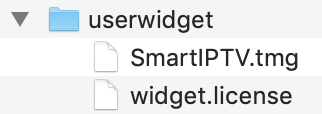
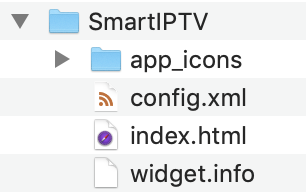
emperor casino | Shootercasino
ResponderExcluirJoin the 인카지노 revolution and get the 메리트 카지노 고객센터 best casino bonuses. Get a generous welcome bonus. Experience the 제왕카지노 gaming experience that is synonymous with live casino. Rating: 4.2 · 22 votes
Lucky Club Casino Site - Lucky Club Online Casino - Live! Casino
ResponderExcluirFind all you need to know about Lucky Club Casino, a UK luckyclub online casino that offers over 150+ online casino games and live entertainment!